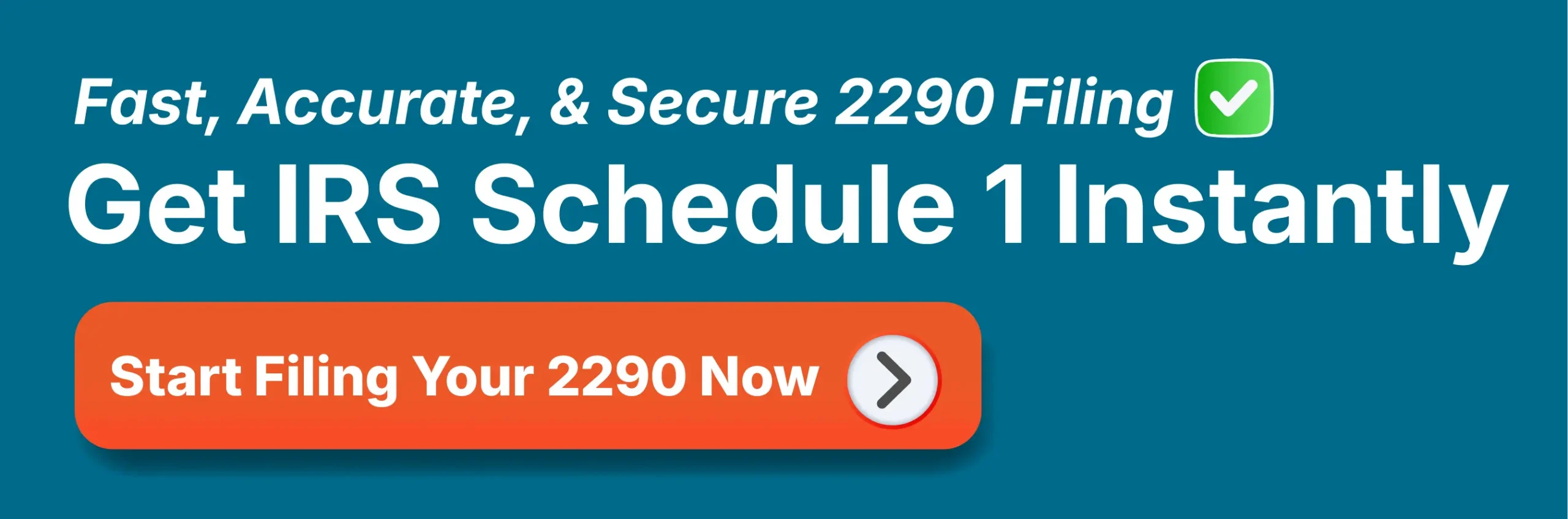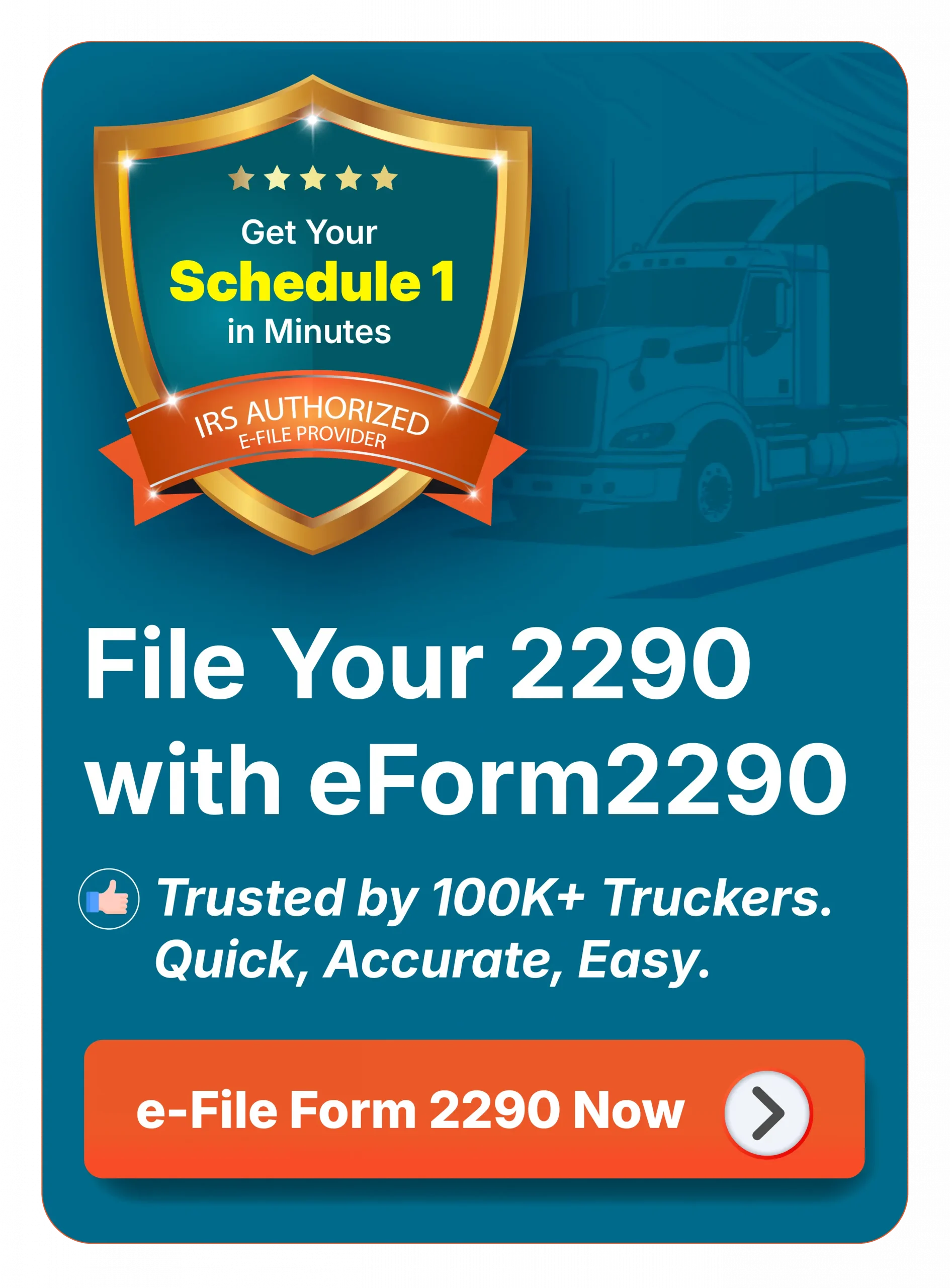How to Add a Truck to Form 2290? - A Step-by-Step Guide
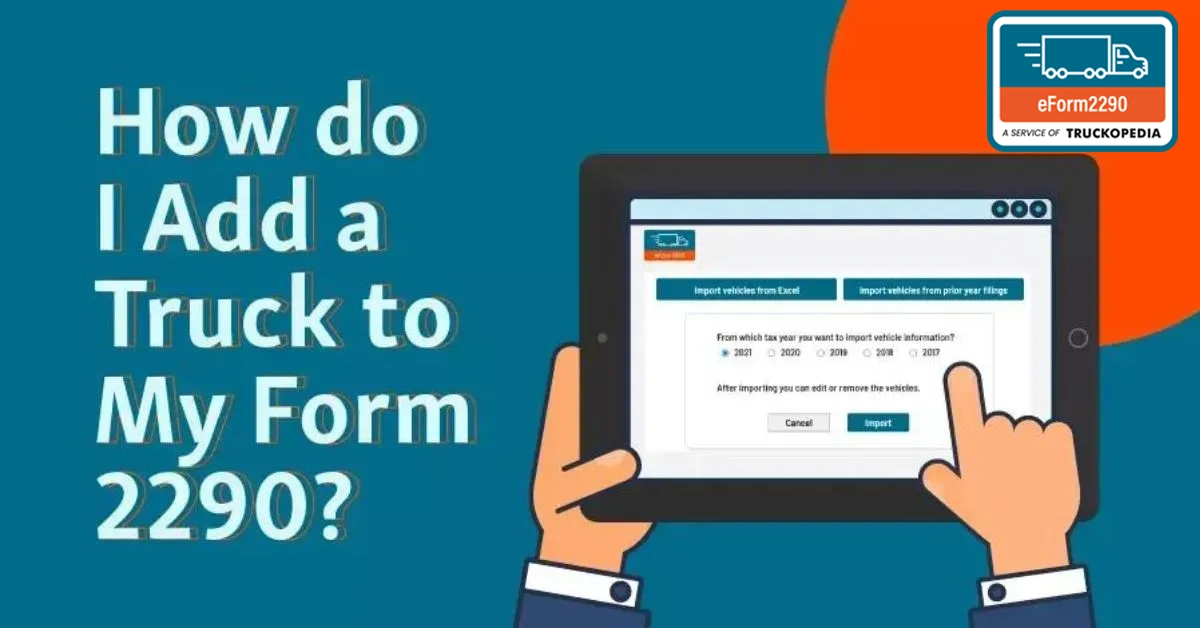
Recently added a new truck to your fleet? Whether it’s a new purchase, lease, or replacement, it’s essential to update your Form 2290 to remain HVUT compliant. Avoid IRS penalties and keep your fleet records accurate. File Form 2290 now for your newly added truck!
Got an old truck headed out? Whether it's totaled or just too tired to haul, make sure to update your Form 2290. Anytime you replace a truck, the IRS needs to know — update your IRS Form 2290 promptly to reflect any changes in your fleet.
If you’ve recently added a truck—you must also report it on your Form 2290 to stay compliant with Heavy Vehicle Use Tax (HVUT) regulations. This is especially important for fleet owners managing multiple vehicles, as each taxable vehicle operating on public highways must be accurately listed and registered.
In this guide, we’ll walk you through the process of adding a newly acquired truck and removing an old one from your Form 2290, helping you stay compliant, avoid IRS penalties, and keep your operations running without interruption.
How to add a new truck to the Form 2290?
When adding a vehicle to your Form 2290, it’s essential to accurately provide key details such as the make, model, Vehicle Identification Number (VIN), and the vehicle’s first use month. Properly submitting these details ensures that you pay the correct Heavy Vehicle Use Tax (HVUT) and helps you avoid potential IRS penalties. Follow these easy steps on eForm2290 to add a new truck correctly:
Step 1: Identify the taxable period for your new vehicle
The taxable period for your newly added truck begins with the month it is first used on public highways—known as the First Used Month (FUM). The IRS HVUT tax year runs annually from July 1 to June 30 of the following year. If your new vehicle is operated at any point during this period, you're required to file Form 2290 and pay the appropriate tax based on its first use month
Step 2: Collect essential details for the new truck
Before filing, make sure you have all the key information about the newly added vehicle. This includes the Vehicle Identification Number (VIN), the truck’s taxable gross weight, and the exact month it was first operated on public highways. These details are vital for successfully completing Form 2290 and ensuring the correct Heavy Vehicle Use Tax (HVUT) amount is calculated.
Step 3: Log in or create an Account on eForm2290.com
- Visit eForm2290.com and sign in to your existing account, or create a new one.
- Start a new Form 2290 filing and enter all required details for the new vehicle.
- Carefully select the correct First Used Month (FUM). For example, if you bought the truck in January but first used it in February, you must choose February as the FUM. This selection determines how your tax will be prorated.
- Enter the taxable gross weight for the vehicle. Do not include vehicles that you’ve already filed and paid for — only list new vehicles that haven’t yet been included in your return.
- In the ‘Request for Credit’ section, select ‘Yes’ if
you’re removing an old vehicle
that was sold, traded, or destroyed. Be sure to provide clear information about the reason for removal and include details about whom the vehicle was sold or transferred to, if applicable.
The system will automatically calculate your credit and adjust the total tax accordingly. If the tax for the new vehicle equals the credit for the removed one, no additional tax will be owed
Step 4: Review the 2290 HVUT tax amount and submit the payment Vehicle
Once you've entered your new truck’s details, eForm2290 will automatically calculate the HVUT owed based on its taxable gross weight and First Used Month (FUM). Carefully review the tax amount, then select the IRS 2290 payment options that best suit your business needs—whether it's Electronic Funds Withdrawal (EFW), EFTPS, check or money order, or credit/debit card.
Step 5: Receive your Stamped Schedule 1
Once your Form 2290 is filed and the IRS processes your payment, you’ll receive a stamped Schedule 1. This document serves as official proof of HVUT payment and is required for vehicle registration and other compliance purposes.
By completing these steps, you can efficiently add a new truck to your Form 2290 filing and stay compliant with Heavy Vehicle Use Tax requirements. Be sure to retain copies of your submitted Form 2290, stamped Schedule 1, and any supporting documentation for your records.
How to delete an existing truck from Form 2290?
There are several reasons why you might need to remove a truck from your Form 2290—perhaps the vehicle was sold, totaled in an accident, or is no longer being used for business operations. Regardless of the reason, it’s important to ensure the vehicle is properly removed from your account to keep your records up to date and remain compliant with IRS requirements.
To delete a truck from your Form 2290, follow these simple steps:
- Log in to your account on the IRS-authorized e-filing platform, such as eForm2290.
- Navigate to the Vehicles section of your dashboard.
- Locate the truck you want to remove and click the delete (trash can) icon next to it.
- When prompted, confirm your selection to finalize the deletion.
Once completed, the vehicle will no longer be listed under your Form 2290 filing.